How to set up IPTV on SAMSUNG Smart TV ?
Adam
Last Update 2 years ago
Part-1: install ‘IPTV Smarters Pro App’ on your Samsung Smart TV
- Turn on your Samsung Smart TV and connect it to the internet.
- Press the “Smart Hub” button on your Samsung remote.
- Navigate to the “Apps” section and select “Samsung Apps”.
- Search for “IPTV Smarters Pro” in the Samsung App Store.
- Once you find the IPTV Smarters Pro app, select it and click on “Install”.
- Wait for the app to download and install on your Samsung Smart TV.
- Once the installation is complete, go back to the “Apps” section and select the IPTV Smarters Pro app.
- Launch the IPTV Smarters Pro app and enter your IPTV login credentials to start streaming.
That’s it! You have successfully installed IPTV Smarters Pro on your Samsung Smart TV from the Samsung App Store.
Part-2: Set up "IPTV Smarters Pro App" on your Samsung Smart TV:
1- Launch the IPTV Smarters Pro app on your Samsung Smart TV.
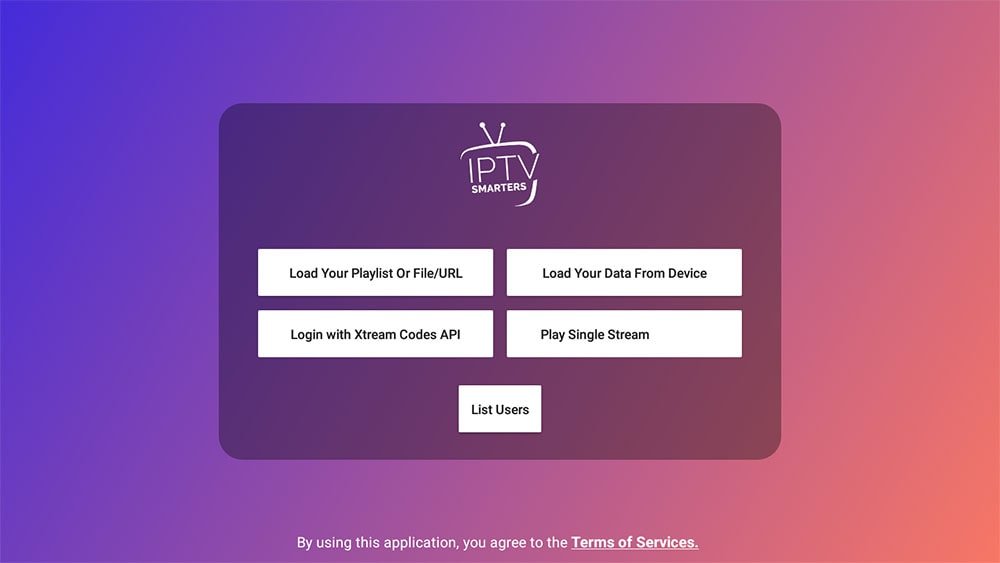
2- Select “Login with Xtream Codes API” option from the main menu.
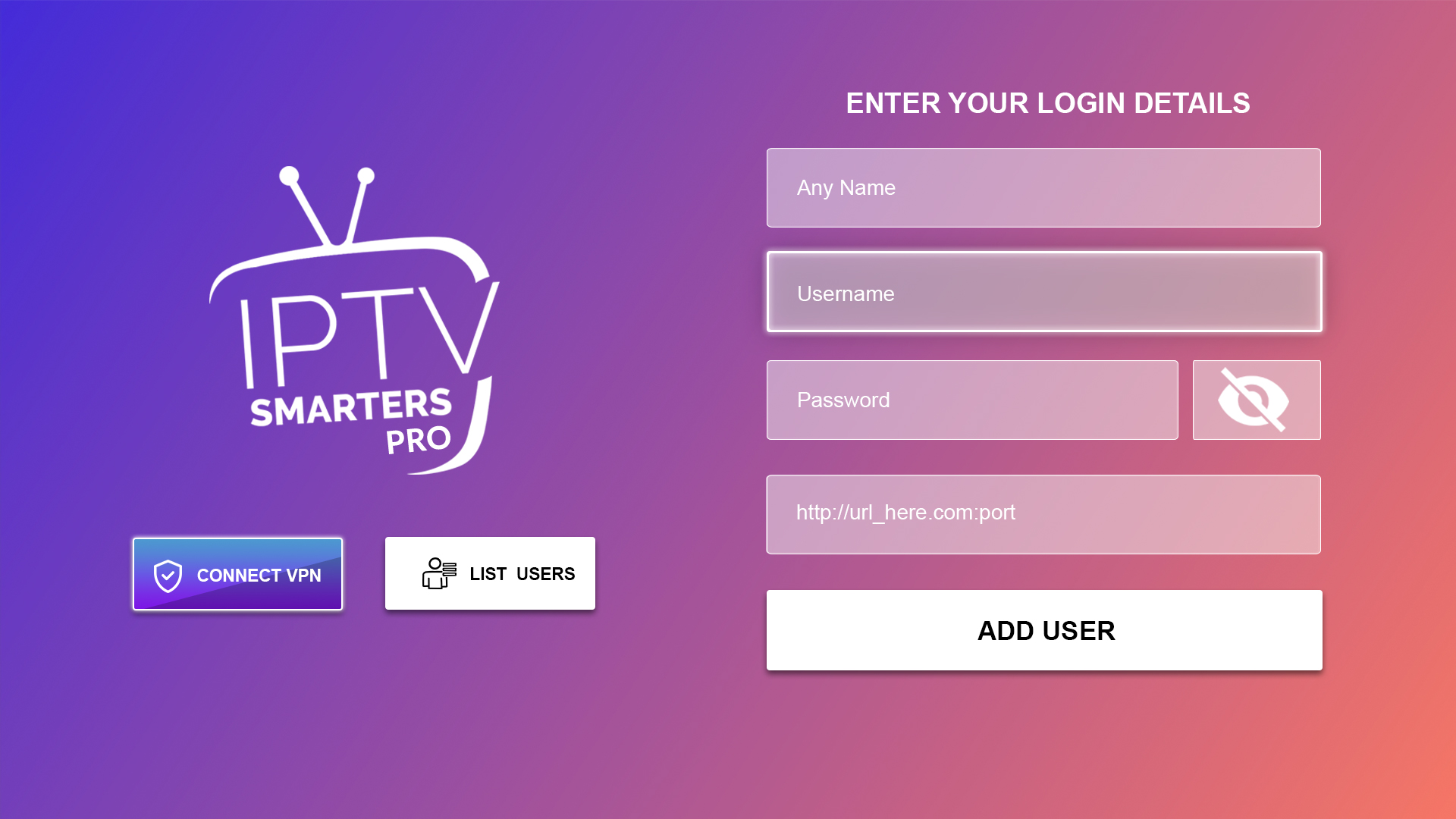
3- Enter your IPTV Login Details in the appropriate fields:
- Any desired name for the playlist
- IPTV service provider’s Portal URL
- Your IPTV account username
- Your IPTV account password
(You can obtain IPTV Login details from Here)
4- Click on “Add User” to save your login credentials.
5- Select the playlist you just added from the “Playlists” section.
6- You should now be able to view your IPTV channels and start streaming.
That’s it! You have successfully set up IPTV Smarters Pro on your Samsung Smart TV.

